When dealing with large amounts of data, keeping things organized is very important. This is even more important when you only have a few seconds to interpret key portions of that data. NoteCaddy contains several features designed to make it possible to look directly at only the most relevant information.
Grouping Notes
Each note definition and
Composite Definition contains a field called the grouping prefix. By default, this is one of the following: PF, F, T, R depending on the last street the definition addresses. When notes are displayed, they are generally displayed in groups as shown below
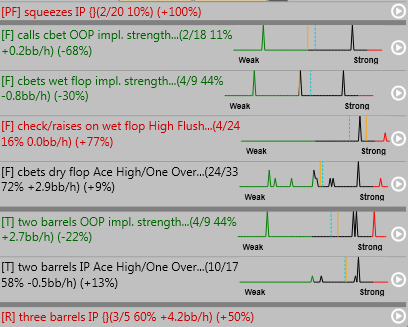
For note definitions, the grouping prefix is found on the general tab.
In the screenshot above, you can see that the note groupings are organized by street which is logical and obvious. However, when creating customized groupings for more advanced configurations, it is reasonable to want to show groups in a particular order. This can be configured via file->settings->note settings
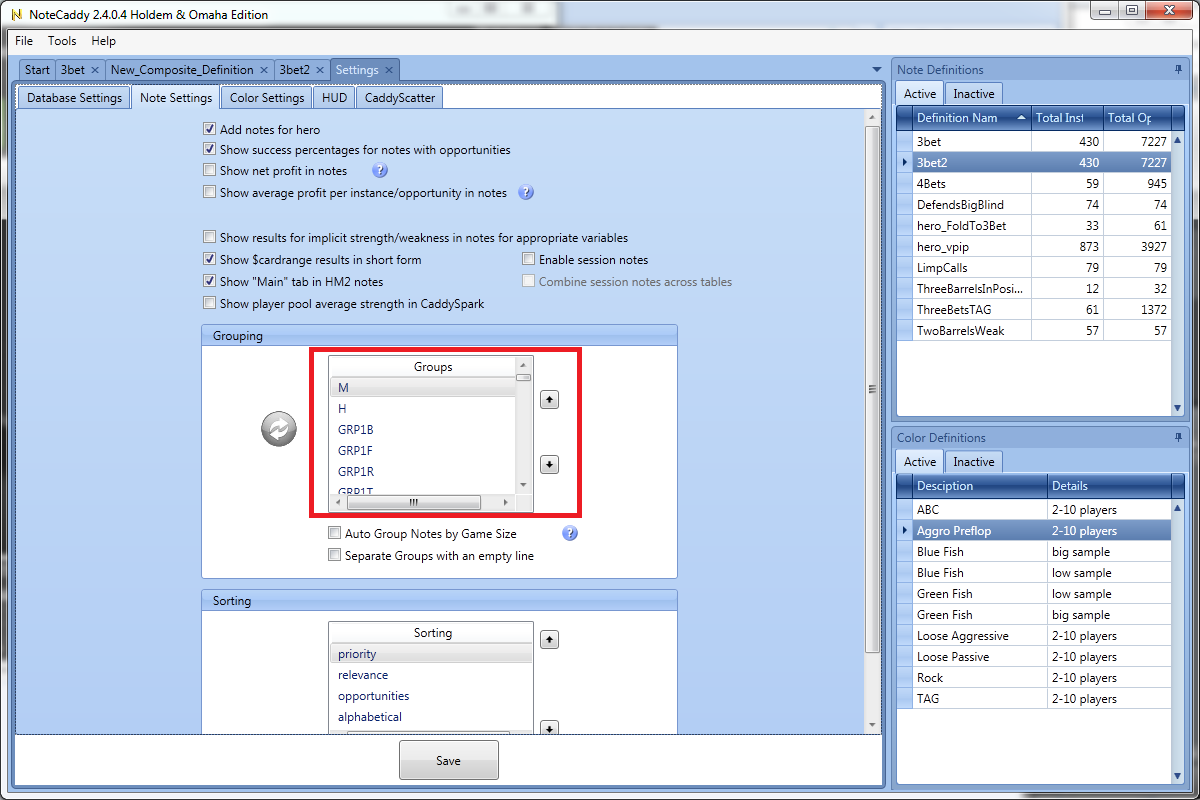
Groups will always be shown in the order configured in the above screenshot.
Sorting Notes
Anytime notes are shown, they are sorted. If they are shown as part of a group, then they are sorted within it. In situations where notes are shown outside of groups (for example badges), then the notes are still sorted. The way notes are sorted is configurable in file->settings->note settings
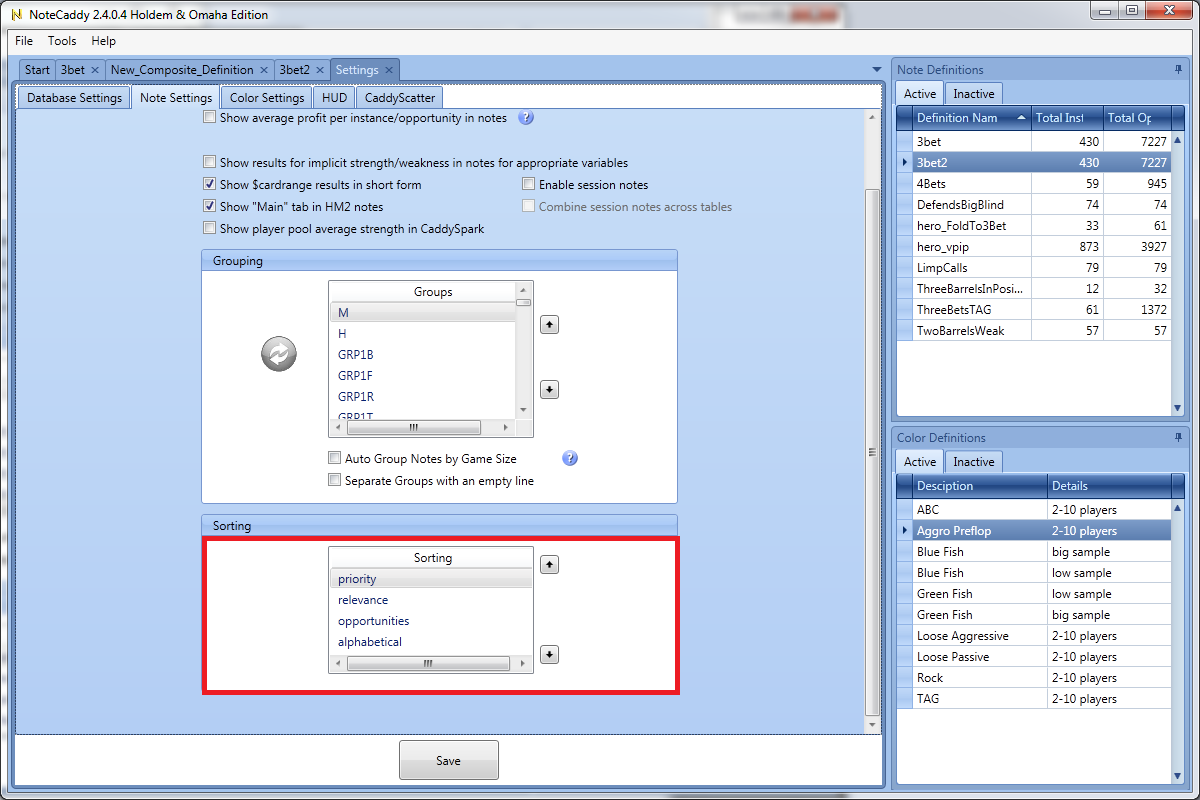
Priority can be set for each note definition
in the HM App version only in the general tab of the definition editor
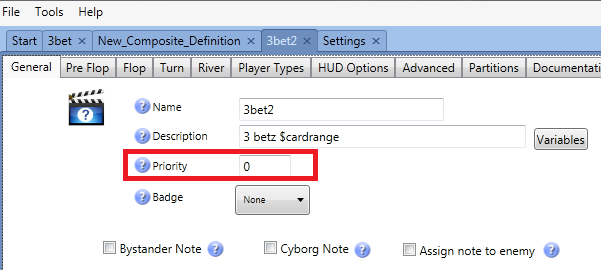
By default, each definition has a priority of 0. Priority works in
descending order which means a definition with the priority of 10 will show up before a definition of priority 9. Priorities can also be negative which means a definition with priority -1 will show up after all the defaults.
Relevance is how different a player's tendency is than average. For example, if a player 3 bets 20% of the time and the average is 6%, then the difference is 333% (see
How to read a NoteCaddy note) and this would be considered more relevant than a note for a player whose 3 bet is only 8% since that would be much closer to the player pool average.
Opportunities is how many times a player could have received a note. For example, if a player faced 20 open raises that is 20 chances to 3 bet although he may have only done so 1 time.
So, to explain the above screenshot, it means that notes will first be sorted by priority. If two notes have the same priority, they are then sorted by relevance wherein a note that shows a player having a tendency significantly different than the player pool shows up first. If two notes have the same priority AND relevance, then the total opportunities are taken into consideration for sorting. In the very unlikely event that all three criteria are identical for a note, then they will be sorted alphabetically. By rearranging those four items, you can customize the way notes are ordered. Keep in mind that putting "alphabetical" at the top would negate all the other options since definitions need to have unique names.
Organizing Notes
The first screenshot in this article shows a large number of unrelated notes altogether. While easy to grasp initially, this approach is inherently inefficient. The reason for that is that you want to only look at relevant information given the short time period you have for making decisions at the poker table. The best way to do this is to add them to the pop ups that holdem manager shows when hovering over a stat. You can have many stats showing in your HUD which gives you the opportunity to group notes extremely efficiently. All default NoteCaddy notes are grouped into popups. However, to leverage the power of NoteCaddy and HM2 customizations are absolutely necessary. It follows that you should be making your own popups and adding your own NoteCaddy definitions to these popups.
Doing so is fairly simple. Just open HUD Options in HM2 and navigate to the "NoteCaddy Popups" section
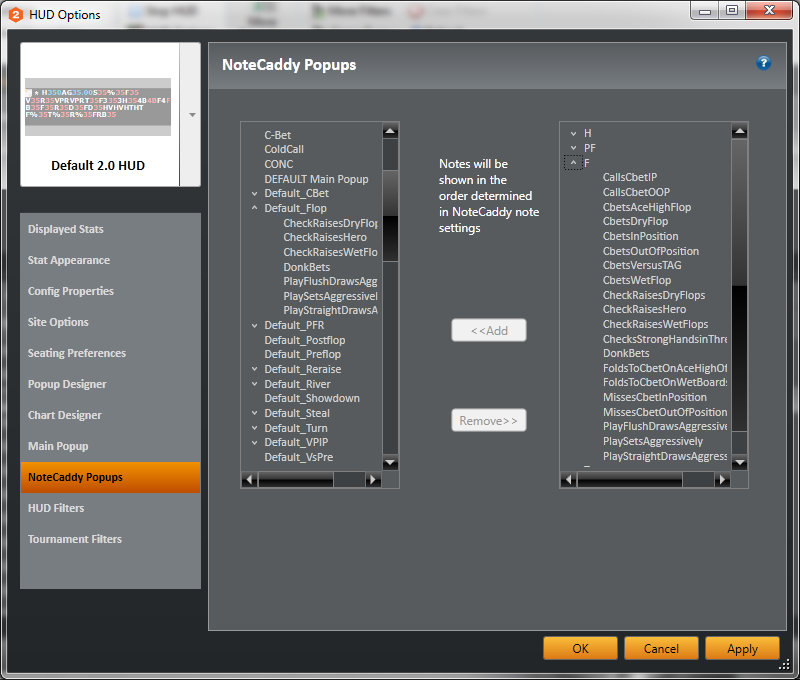
On the left you will see a list of all of your pop ups and on the right all of your NoteCaddy definitions. It doesn't matter what order you add them in, the notes that appear will be sorted as indicated in the "Sorting Notes" section of this article!
See also
HUD Options - NoteCaddy popupsPartitioning Notes
By default, only notes will show up that were taken for the current game type. Games are split as follows:
Holdem/Omaha
Cash/Tournament
heads up/6 max/full ring
That means that a heads up Holdem cash note won't show up while playing full ring Omaha. The game sizes, however, are customizable. Particularly tournament players may want to see notes combined in a different way than is the default. This can be done for each definition individually via the partitions tab. There you will see a box that is labeled "players dealt into the hand". Here you can add min/max pairings so that, for example, you see the note combined for 2-10 players (all the time)